오라클DB 설치
https://www.oracle.com/database/technologies/xe-prior-release-downloads.html
XE Prior Release Archive
Getting Started: Support Oracle Database Express Edition (XE) is a community supported edition of the Oracle Database family. Please go to the Oracle Database XE Community Support Forum for help, feedback, and enhancement requests. Note: Oracle Support Ser
www.oracle.com
다운받은 파일을 설치하자.
과정 자체가 단순하므로 따로 과정을 적진 않겠다.
단, 설정한 암호는 반드시 기억하자.


SQLDeveloper
https://www.oracle.com/database/sqldeveloper/technologies/download/
Oracle SQL Developer Downloads
This archive. will work on a 32 or 64 bit Windows OS. The bit level of the JDK you install will determine if it runs as a 32 or 64 bit application. This download does not include the required Oracle Java JDK. You will need to install it if it's not already
www.oracle.com
맞는 버전을 다운로드 하고, sqldeveloper.exe를 실행하자
만일, jvm.dll 오류가 난다면,
sqldeveloper\jdk\jre\bin\msvcr100.dll 파일을 Windows\System32폴더에 넣어주자

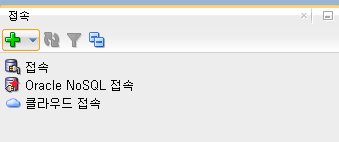



실습 계정 HR 계정 로그인
alter user hr identified by hr account unlock;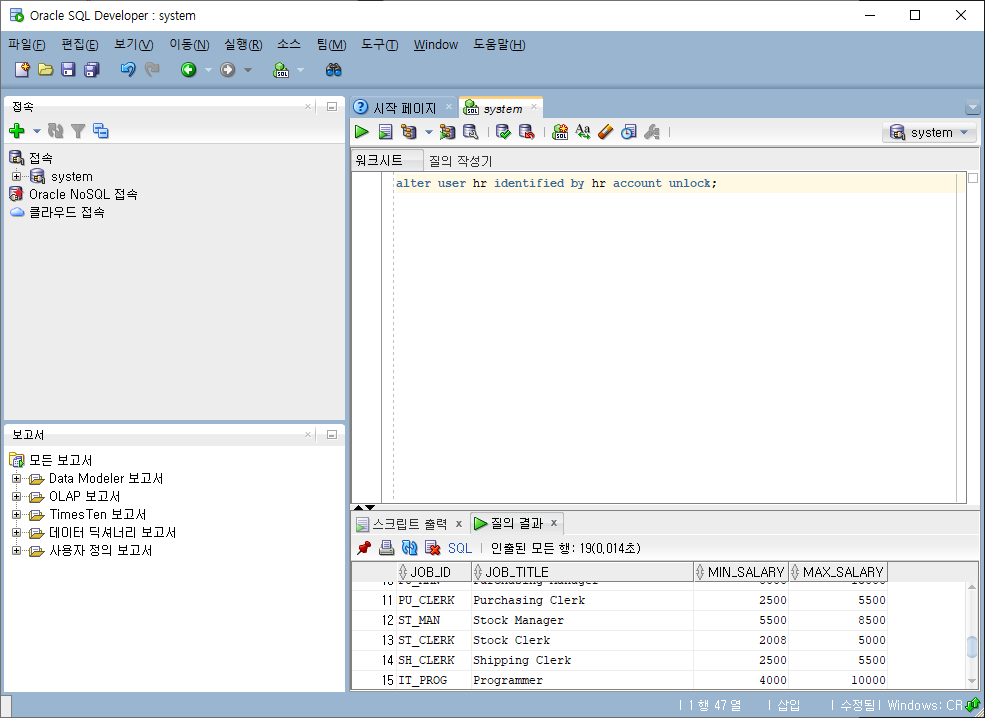


select * from tab;
파이썬 오라클 연동
윈도우에 cx_Oracle 설치
cmd창을 킨다.
python -m pip install cx_Oracle --upgrade
쥬피터 노트북에서 연동
쥬피터 노트북을 실행한다.

! pip install cx_Oracle혹시 모르니 쥬피터에도 설치를 했다.
import cx_Oracle as cx
conn = cx.connect("hr", "hr", "localhost:1521/xe")
cursor = conn.cursor()
cursor.execute('select * from jobs')
print(cursor.fetchall())
여기서, cx.connect("접속 이름", "사용자 이름", "주소:포트/sid)) 로 원하는 db의 원하는 사용자로 연결
import pandas as pd
import cx_Oracle as cx
conn = cx.connect("hr", "hr", "localhost:1521/xe")
cursor = conn.cursor()
query ='select * from jobs'
df = pd.read_sql(query, con=conn)
print(df)
print(df.info() )
'메가존 클라우드 2기 교육 > Python, Go lang' 카테고리의 다른 글
| GoLang - VSCode 개발환경 설치 (0) | 2023.03.24 |
|---|---|
| Python - AWS (0) | 2023.03.23 |
| Python - Pycharm과 Oracle DB 연동 (0) | 2023.03.22 |
| Python - PyCharm(파이참), Anaconda(아나콘다) (0) | 2023.03.21 |
| Python - Colab, 코드 실습 (0) | 2023.03.16 |



